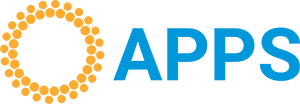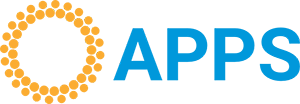Invoicing Software with Multi-Currency Invoicing
Apps - Free Invoicing Software A4 printers or 80mm receipt printers Free Invoicing Software.
Invoicing Software with Multi-Currency Invoicing
In today's interconnected economy, your next customer could be anywhere in the world. Selling internationally is a fantastic growth opportunity, but it comes with a critical financial challenge: how do you bill your global customers and get paid efficiently? Sending an invoice in your local currency creates confusion and friction. To operate professionally on the world stage, you need invoicing software equipped with robust multi-currency capabilities.
Why Single-Currency Invoicing Fails in a Global Market
When you send a local invoice to an international client, you're not just asking for payment; you're giving them extra work and creating uncertainty:
- It Creates Work for Your Client: The customer has to calculate the total in their own currency based on fluctuating exchange rates, which is an unnecessary hassle.
- It Delays Payments: Confusion over the final amount or how to pay can cause your invoice to be put aside, slowing down your cash flow.
- It Can Lead to Short Payments: If the exchange rate changes between when you send the invoice and when they pay, you may receive less than you expected.
- It Appears Unprofessional: It signals that you may not be experienced in dealing with international clients, which can undermine their trust.
How to Create a Flawless Multi-Currency Invoice: A Step-by-Step Guide
Jon AI's Apps Invoicing Software empowers you to create professional, clear, and actionable international invoices. The goal is to make it as easy as possible for your client to pay you. Here’s how:
Step 1: Select the Client's Currency
When you create your invoice, simply choose the client's local currency from the dropdown menu (e.g., USD for the United States, EUR for Europe, ZAR for South Africa). The software will automatically format all the line items and totals in that currency.
Step 2: Match the Currency with the Correct Locale (The Critical Detail)
This is a crucial step for true professionalism. Changing the currency is not enough; you must also change the locale to ensure number and date formats are correct for the client's region.
For example, to correctly invoice a client in the United States:
- Set the currency to USD ($).
- You must also set the locale to en_us.
This ensures numbers are formatted as 1,234.56 (not 1.234,56) and dates appear as MM/DD/YYYY, eliminating any potential confusion.
Step 3: Provide Clear, Matching Payment Instructions
An invoice's primary purpose is to get you paid. Therefore, your payment details must align with the currency you're billing in.
- Update Your Bank Details: On the invoice, be sure to provide banking information for an account that can receive the specified currency. For a USD invoice, provide your USD account details.
- Advise on Other Methods: If you don't have a foreign currency account, give precise instructions for payment via a multi-currency platform like Wise, PayPal, or Payoneer. Clearly state how to send the payment and who will cover any transaction fees to prevent disputes.
Get Paid Faster and Build Global Trust
By following these steps, you remove all ambiguity from the payment process. Your international clients receive a clear, professional invoice in their own currency with easy-to-follow payment instructions. This builds trust, enhances your company's image, and, most importantly, helps you get paid faster.
Don't let currency be a barrier to your global growth. Start invoicing like a seasoned international professional today. Get started with our Free Invoicing Software for Teams.