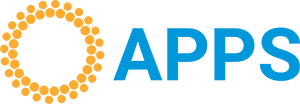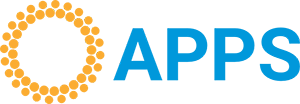Connecting Thermal Printers to Phones: A Step-by-Step Guide
Apps - Free Invoicing Software A4 printers or 80mm receipt printers Free Invoicing Software.
Connecting Thermal Printers to Phones: A Step-by-Step Guide
In today's mobile-first business environment, the ability to print receipts and orders directly from a smartphone is a massive advantage. Whether you're running a busy restaurant, managing a retail counter, or making sales in the field, connecting a compact thermal printer to your phone can dramatically speed up your workflow. However, not all thermal printers are created equal. Many older or basic models are designed for desktop computers only. This guide will walk you through how to connect a compatible thermal printer to your phone and recommend models that support this modern functionality.
Crucial First Step: Ensure Your Printer is Compatible
Before you begin, it's essential to understand that only thermal printers with specific wireless capabilities can connect to a smartphone. Standard USB-only printers will not work directly with most phones. You need a printer that supports one of the following connection methods:
- Bluetooth: The most common and convenient method for mobile printing. It's a reliable, short-range wireless connection perfect for a counter or small shop setup.
- Wi-Fi / Ethernet: These printers connect to your local network. As long as your phone is on the same Wi-Fi network, you can print from it. This is ideal for larger spaces like restaurants where multiple devices need to access the same printer.
Recommended 80mm Thermal Printers for Mobile Use:
To ensure a smooth experience, it's best to invest in a printer known for its mobile compatibility. Here are some reliable models that work well with both Android and iOS devices:
- Epson TM-m30II: A top-tier, highly reliable printer with excellent connectivity options, including Bluetooth and Wi-Fi. Known for its quality and ease of use.
- Star Micronics TSP143III: A very popular series. Ensure you get the Bluetooth (TSP143IIIBI) or WLAN (TSP143IIIW) model for mobile printing. They are industry workhorses.
- MUNBYN ITPP047: A more budget-friendly option that has gained popularity. It offers reliable Bluetooth and Wi-Fi connectivity and is often praised for its easy setup with mobile devices.
- NETUM NT-8006: Another accessible brand that provides models with both Bluetooth and Wi-Fi capabilities, making it a flexible choice for small businesses.
Step-by-Step Guide to Connecting Your Printer
Connecting via Bluetooth (Most Common):
- Power On Your Printer: Make sure your thermal printer is turned on and the Bluetooth function is enabled (some models have a dedicated button or switch).
- Enable Bluetooth on Your Phone: Go to your phone's Settings, find the Bluetooth menu, and turn it on.
- Pair the Devices: In your phone's Bluetooth menu, scan for new devices. Your printer should appear in the list (e.g., "TM-m30II" or "MUNBYN"). Tap on it to pair. You may need to enter a PIN, which is typically "0000" or "1234" (check your printer's manual).
- Install a Printer Service App (If Needed): Some apps, especially web-based ones like Apps, may require a print service app to communicate with the printer. A popular choice for Android is the "RawBT" driver. Install it from the Play Store and configure it to connect to your newly paired printer.
- Print a Test Receipt: Open your invoicing or POS app, like Apps Invoicing Software. When you generate a receipt, select the "Print" option. Your phone's print dialog should appear, allowing you to choose the connected thermal printer.
Connecting via Wi-Fi:
- Connect Printer to Network: First, connect your thermal printer to your Wi-Fi network. This process varies by model but usually involves using a utility on a computer or a WPS button feature. Refer to your printer's manual for specific instructions.
- Connect Your Phone to the Same Network: Ensure your smartphone is connected to the exact same Wi-Fi network as the printer.
- Find the Printer in Your App: Open your business application (e.g., Apps). When you go to print a receipt, the app should automatically discover any network printers. Select your thermal printer from the list to begin printing.
Unlocking Efficiency with Apps Invoicing Software
This mobile setup is perfectly complemented by Apps Invoicing Software. Our platform is fully accessible on your phone, allowing you to generate quotes, invoices, and sales receipts on the go. With a connected thermal printer, your cashier can instantly issue a receipt from their phone after a sale, or your sales team can provide a physical proof of payment on the spot. It's a fast, professional, and incredibly practical solution for any modern business.
Streamline your sales process and embrace mobile efficiency. Get started today with our Free Invoicing Software for Teams.